So, you got Kodi up and running on Firestick—or at least, you thought you did. But now? It’s buffering like crazy, keeps crashing, won’t even open, or some add-on just refuses to work. Sound familiar? Yeah, you’re not alone. Stay tuned to the end and I’ll promise you to resolve Kodi issues you encounter. In the following article, learn how to correctly troubleshoot some common Kodi Issues on Firestick.
Here’s the thing—Kodi is awesome when it works. But when it doesn’t? It’s like hitting a brick wall. Nothing makes sense, and you’re stuck, staring at a frozen screen while your Firestick mocks you. But don’t rage-quit just yet. Every single problem has a fix.
✅ Can’t install Kodi? There’s a reason, and we’ll find it.
✅ Streams buffering to the point of insanity? That ends now.
✅ Kodi crashes before it even loads? We’re breaking that cycle.
This isn’t some half-baked, generic “restart your Firestick” guide. We’re going deep. By the time you finish this, Kodi will run like a dream—and you’ll know exactly how to fix it if it ever acts up again. Let’s get this sorted.
Table of Contents
Issue 1: Kodi Won’t Install on Firestick 🚫
If Kodi fails to install, it’s usually because of:
✅ Not enough storage
✅ Corrupted APK file
✅ Outdated Firestick software
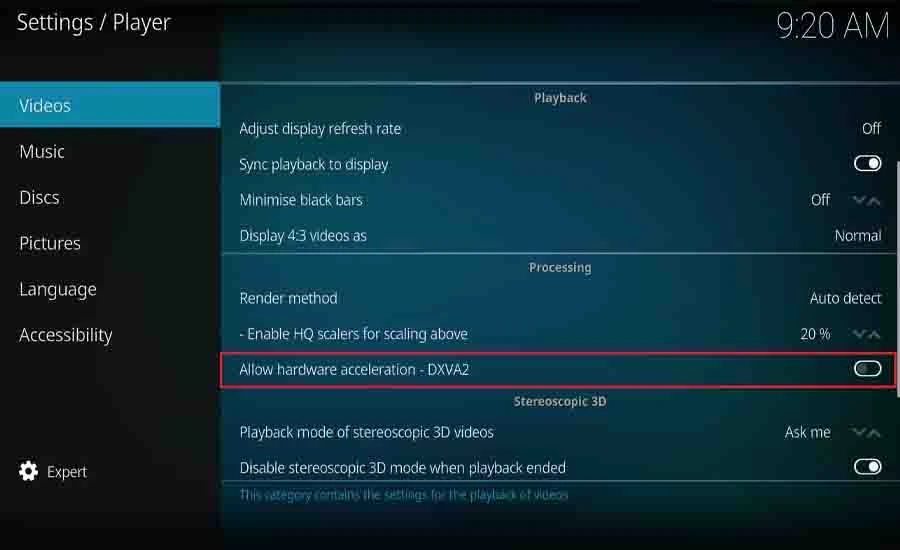
How to Fix It:
1️⃣ Free up storage:
- Go to Settings → Applications → Manage Installed Applications.
- Uninstall unused apps and clear app cache.
- Restart Firestick and try installing Kodi again.
2️⃣ Download Kodi from the official source:
- Always use https://www.kodi.tv/download to get the latest version.
- If one version doesn’t install, try an older stable release.
3️⃣ Check Firestick software updates:
- Go to Settings → My Fire TV → About → Check for Updates.
- If an update is available, install it and restart your Firestick.
Issue 2: Kodi Keeps Crashing or Freezing
If Kodi keeps shutting down or freezing when you try to open it, the issue is usually corrupt data or conflicting settings.
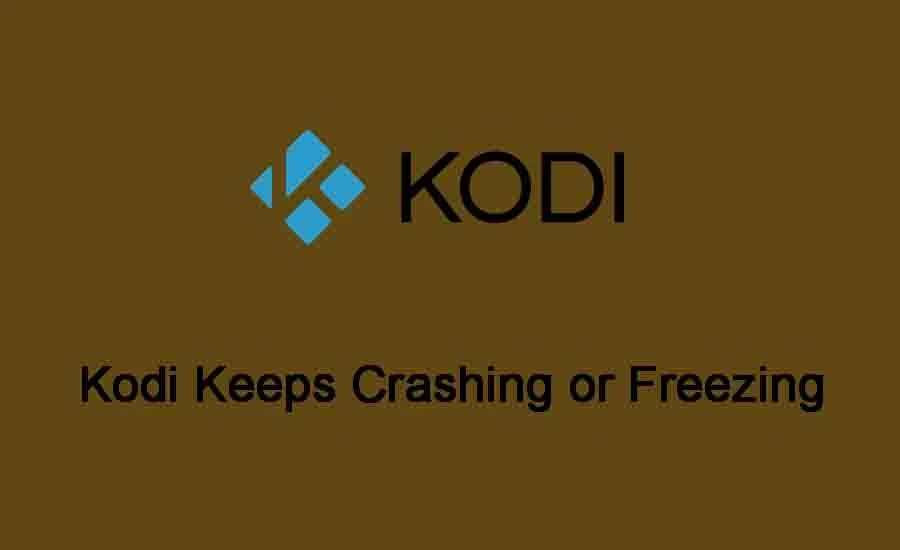
How to Fix It:
1️⃣ Clear Kodi’s cache (this doesn’t delete your data):
- Go to Settings → Applications → Manage Installed Applications → Kodi.
- Click Clear Cache and restart Kodi.
2️⃣ Force stop and restart Kodi:
- Go to Settings → Applications → Manage Installed Applications → Kodi.
- Click Force Stop, then relaunch the app.
3️⃣ If all else fails, reset Kodi to factory settings:
- In Kodi, go to Settings → System → Reset Kodi.
- Warning: This deletes all settings and restores Kodi to default!
Issue 3: Kodi Streams Keep Buffering
Buffering is the #1 annoyance when using Kodi. It happens because of:
✅ Slow internet speed
✅ Overloaded Firestick RAM
✅ Too many background processes
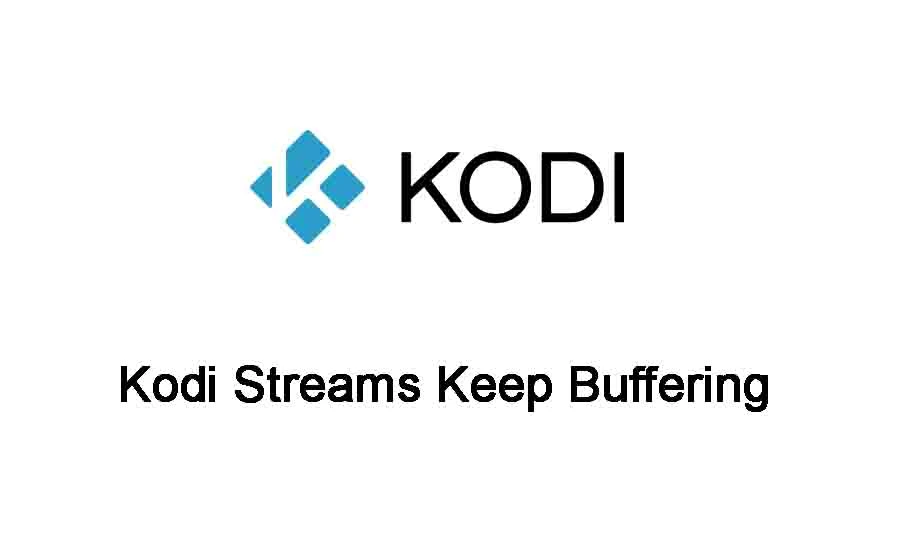
How to Fix It:
1️⃣ Check your internet speed:
- Open Silk Browser on Firestick and go to fast.com.
- If speeds are below 10 Mbps, restart your router or upgrade your plan.
2️⃣ Reduce Firestick background apps:
- Go to Settings → Applications → Manage Installed Applications.
- Close unused apps running in the background.
3️⃣ Use a Kodi buffer fix addon:
- Install Ares Wizard and enable Advanced Settings Wizard.
- Adjust cache size to prevent constant buffering.
Issue 4: Downloader App Can’t Install Kodi
If Downloader gives an error when trying to fetch Kodi, it could be:
✅ Incorrect URL
✅ Firestick blocking unknown sources
✅ Network issues
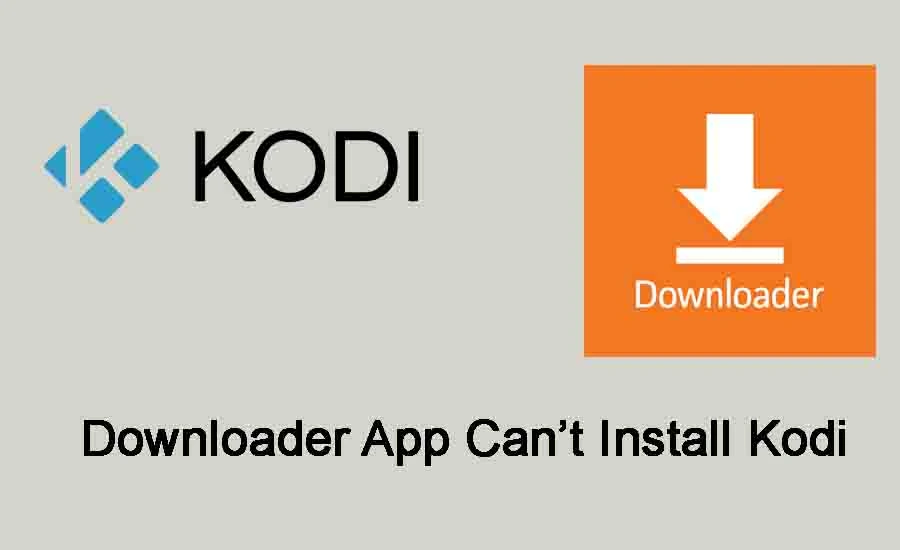
How to Fix It:
1️⃣ Double-check the URL:
Make sure you are using the correct Kodi link:
arduino
CopyEdit
https://www.kodi.tv/download
- Select Android → ARMV7A (32-bit) for Firestick.
2️⃣ Ensure Firestick allows third-party apps:
- Go to Settings → My Fire TV → Developer Options.
- Enable Apps from Unknown Sources and ADB Debugging.
3️⃣ Try a different method:
- If Downloader doesn’t work, use ES File Explorer instead.
Issue 5: Add-ons Not Working or Won’t Install
Some Kodi add-ons may not work properly or refuse to install. This is usually because:
✅ The add-on source is down
✅ You haven’t enabled “Unknown Sources”
✅ The repository is outdated
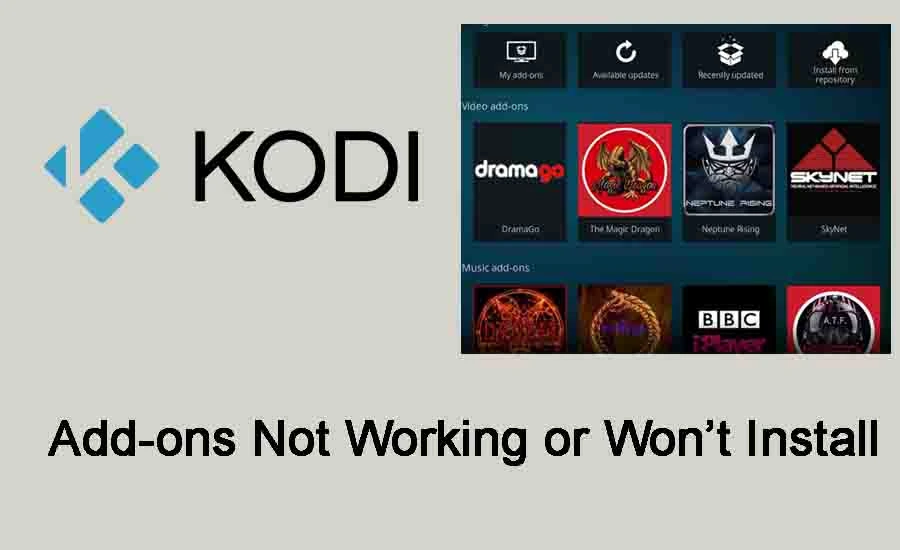
How to Fix It:
1️⃣ Check if the add-on source is active:
- Some third-party add-ons get shut down or blocked.
- If an add-on won’t install, search Google to see if it’s still online.
2️⃣ Enable Unknown Sources in Kodi:
- Go to Settings → System → Add-ons → Enable Unknown Sources.
3️⃣ Try a different repository:
- If an add-on is no longer maintained, look for an alternative repo.
Final Troubleshooting Tip: Restart Firestick 🔄
If Kodi is acting up and you can’t figure out why, a simple Firestick reboot often solves everything:
- Hold down the Firestick remote Home button and select Restart.
- Wait for it to reboot and try again.
✅ Now your Kodi should be working smoothly!
